As many of my posts start out, this one comes from one of my clients. He was using the Pressure Networks in Civil 3D 2015 and noticed that when he added the inner diameter of the pipe to a label, it came up with question marks.
To add to the confusion, even though there is a property in the pipe object for inner diameter, it was grayed out and couldn’t be changed.
So, this got me to thinking, there’s got to be some way to add that information to the pipe! Well, let’s go edit the catalog. If you aren’t familiar with it, you can edit your pressure network catalog using the Content Catalog Editor.
To open your Content Catalog Editor, go to your Windows Start Menu and find the location where you can start Civil 3D, there you will also see the Content Catalog Editor.
In the Content Catalog Editor (CCE), open your pressure network catalog. Civil 3D comes with three of them, choose the one you are using or the one you’ve created for your company. In this example, I’ll use the pushon catalog. By default, they can be found here for the imperial catalogs: C:\ProgramData\Autodesk\C3D 2015\enu\Pressure Pipes Catalog\Imperial. Change the obvious for metric.
Once the catalog is open, go to your pipes, and add the property for your inner diameter.
One thing to note, most 8″ pipe does not have an inner diameter of 8″. One manufacturer of C900 PVC pipe had 8″ PVC that varied from 7.26″ to 8.28″ depending on the pressure classification.
Now that the catalog has been modified, you’ll need to restart your Civil 3D and replace the pipes in your drawing that are missing the inner diameter. Unfortunately, I don’t know of a way to update the pipes that are in the drawing already (with the missing inner diameter) to show the new inner diameter in the catalog.
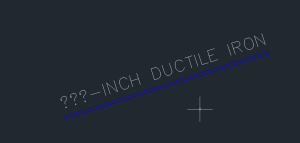
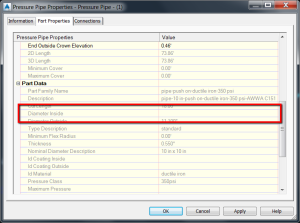

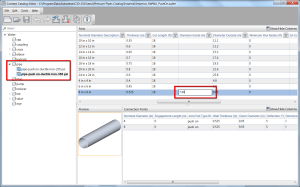
August 8, 2014 at 12:15 pm
Thanks for the tips Brian,
Problem I am having is I cannot import the .CONTENT file without the CCE crashing. I created the 3d solid and have the part defined correctly (in this case a simple 4″ x 4″ x 4″ Wye) but every time I try to import, CCE crashes.
August 8, 2014 at 2:12 pm
Mark,
Are you using 2015? I haven’t been able to import a .content file in 2015. Works fine in 2014. Use the content catalog editor from 2014 on your 2015 catalogs (as far as I know, nothing has changed there).